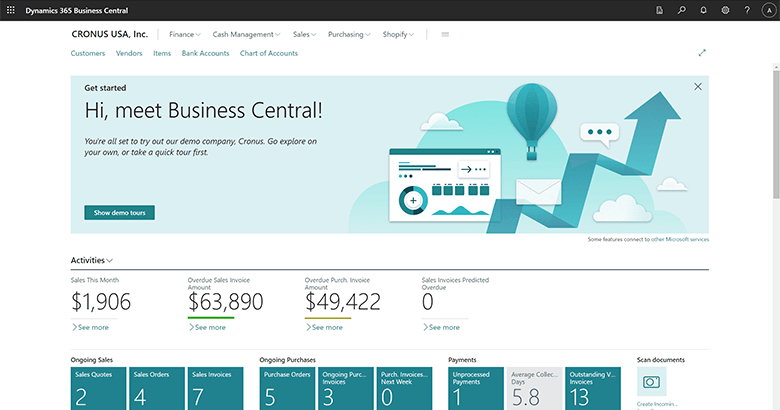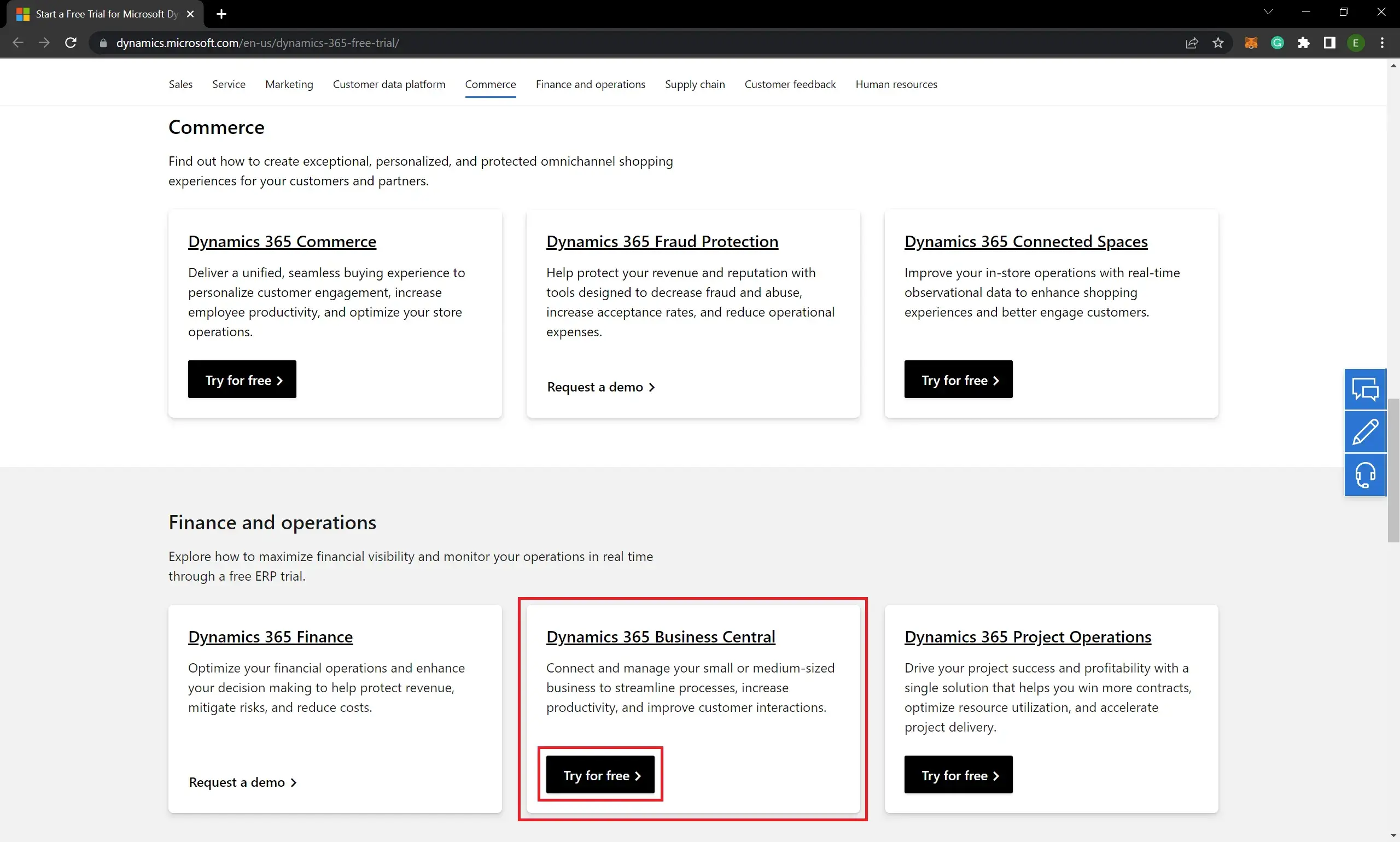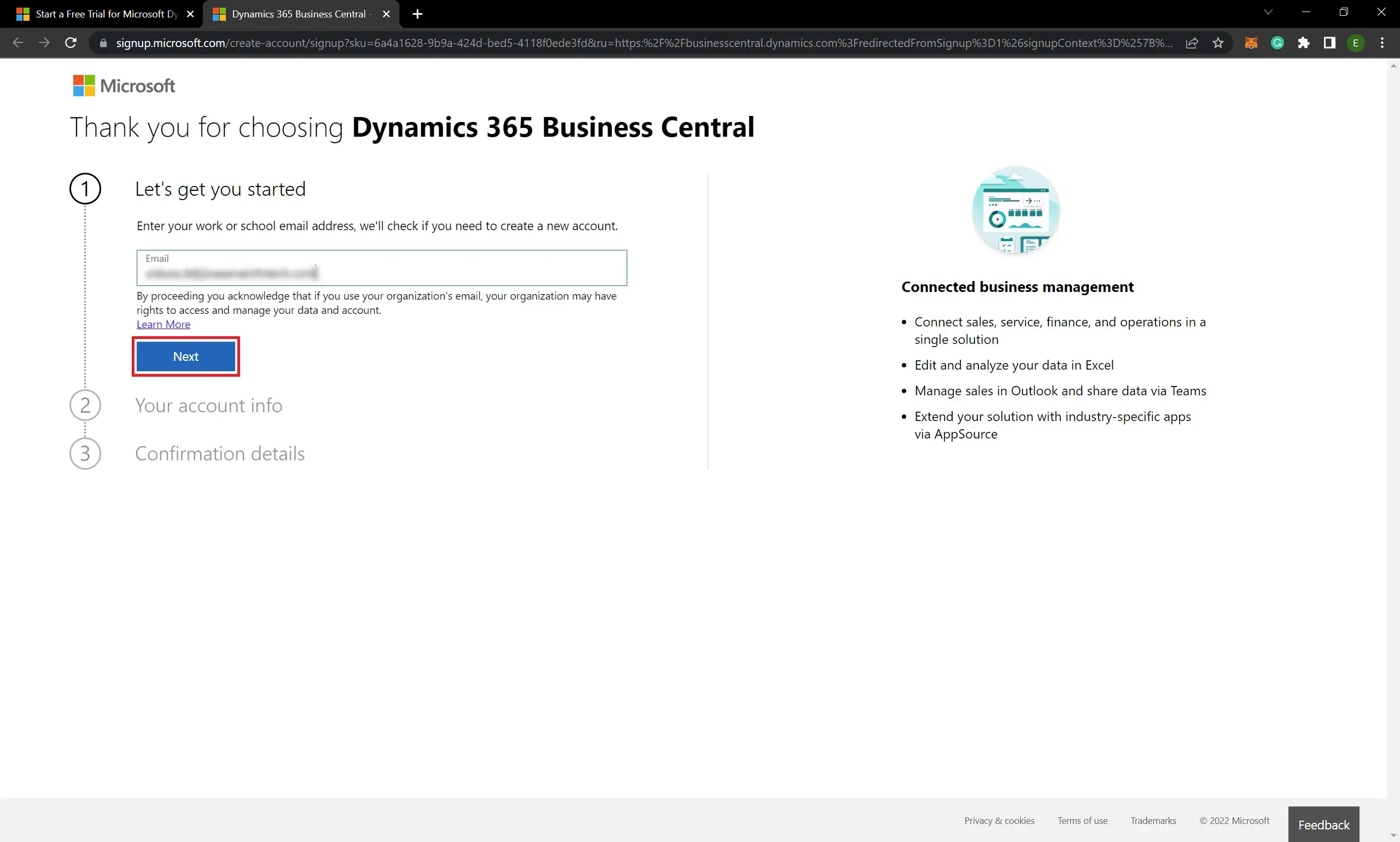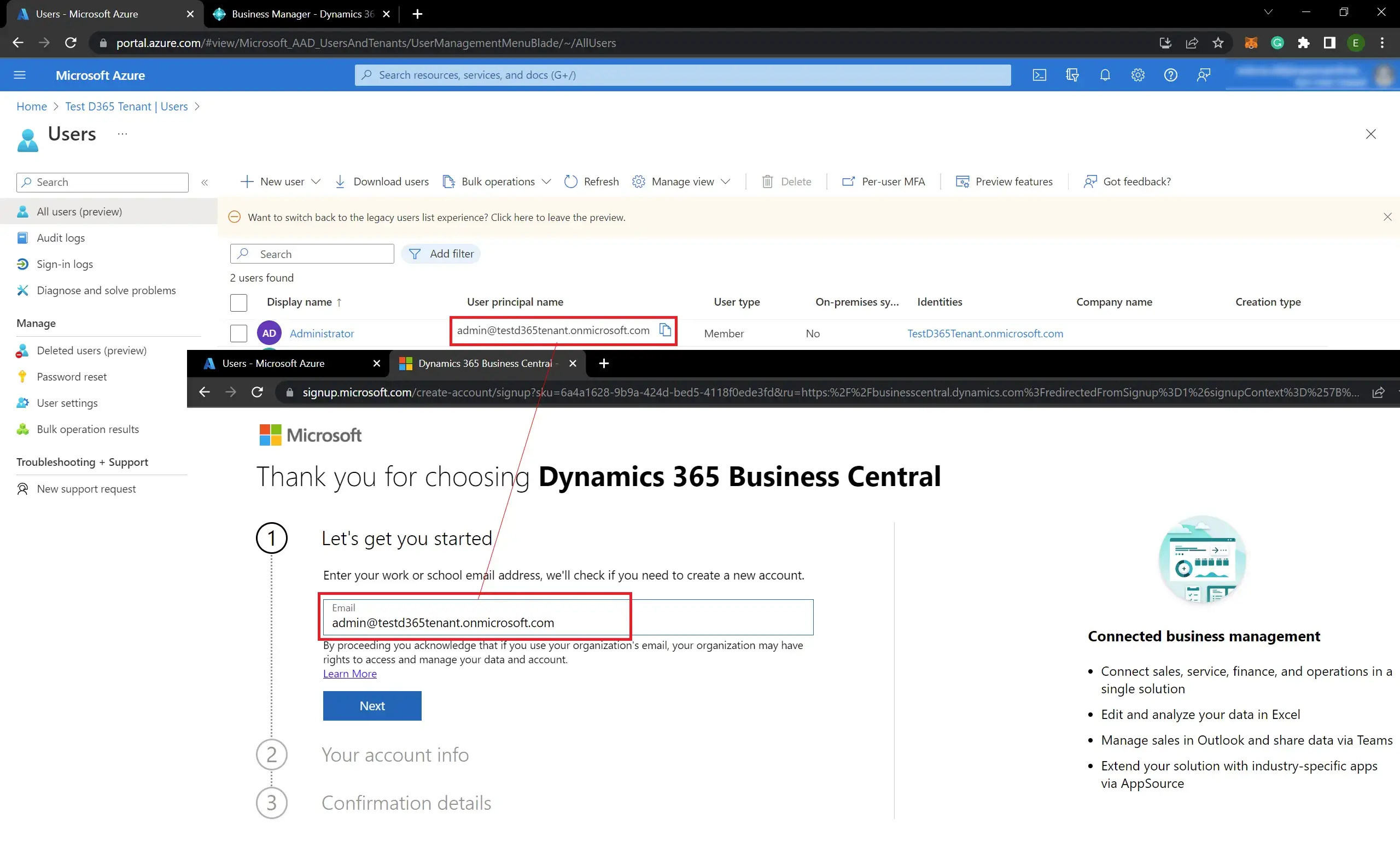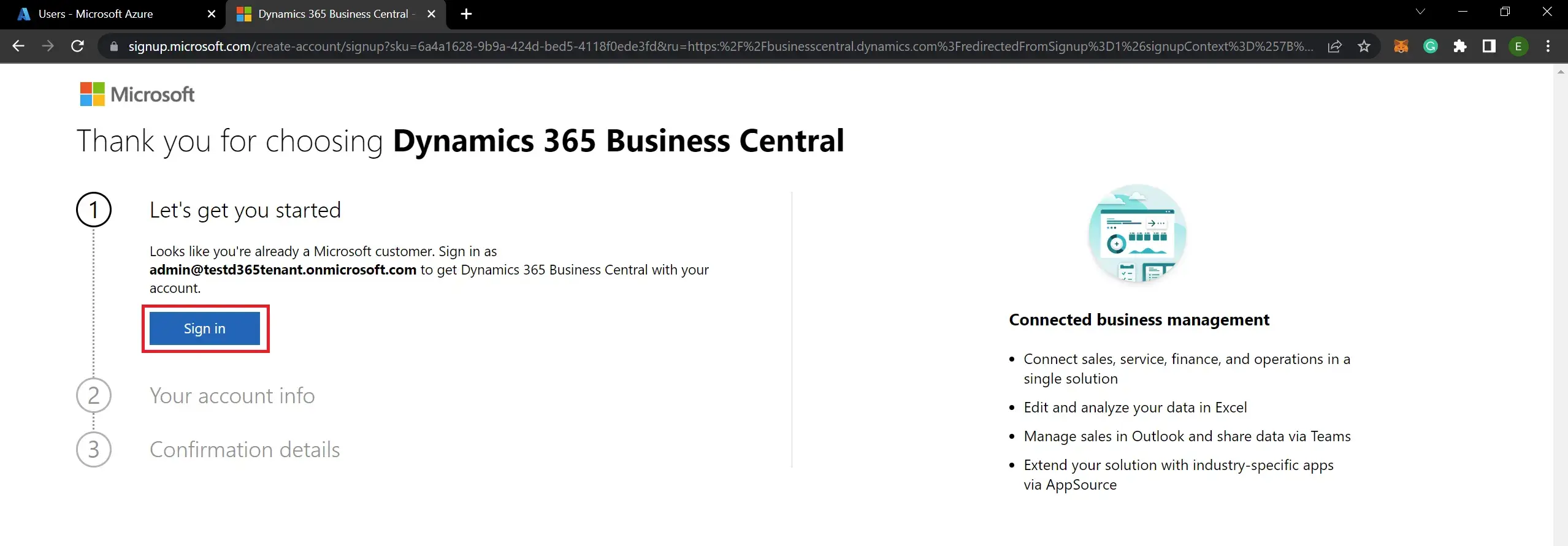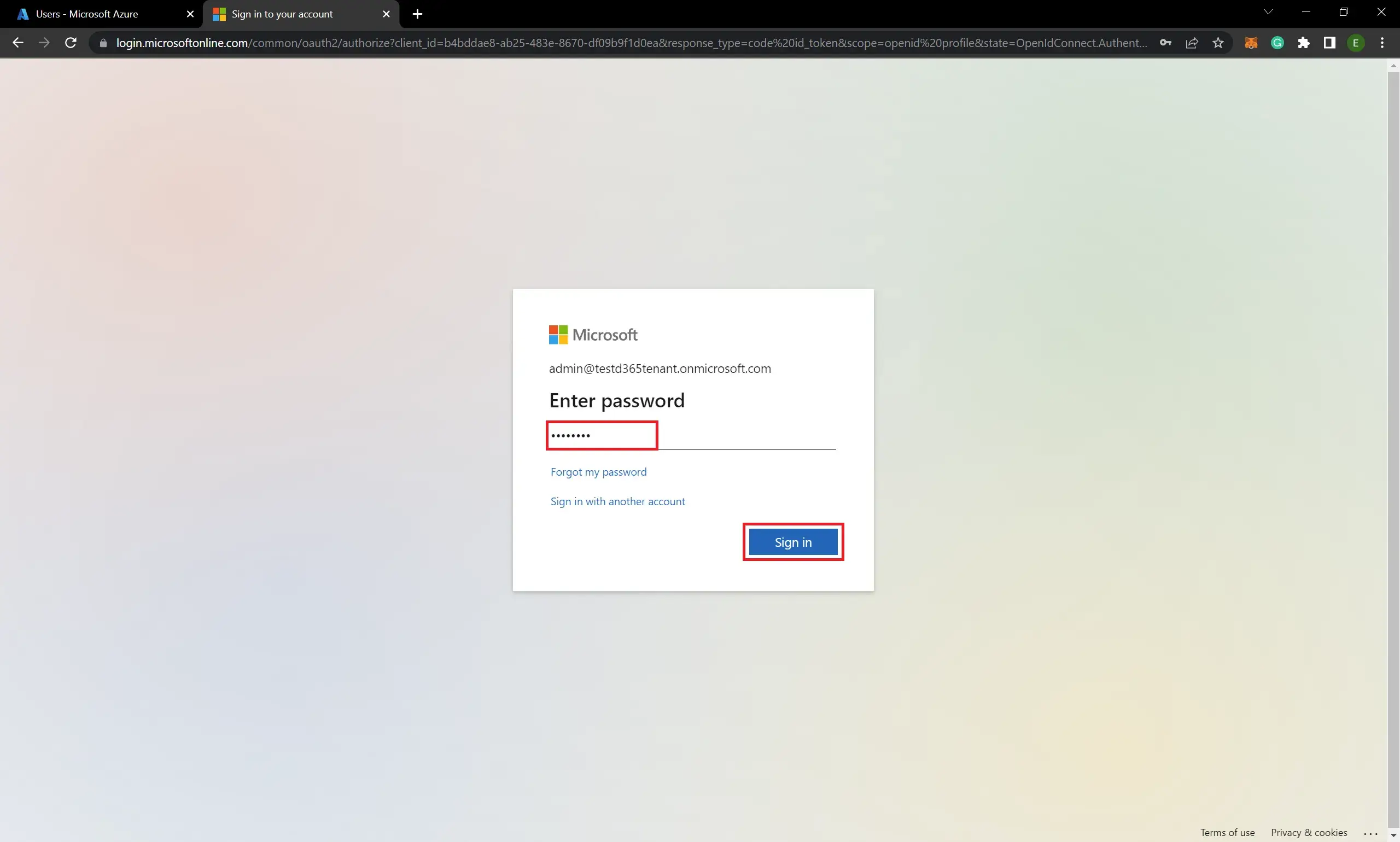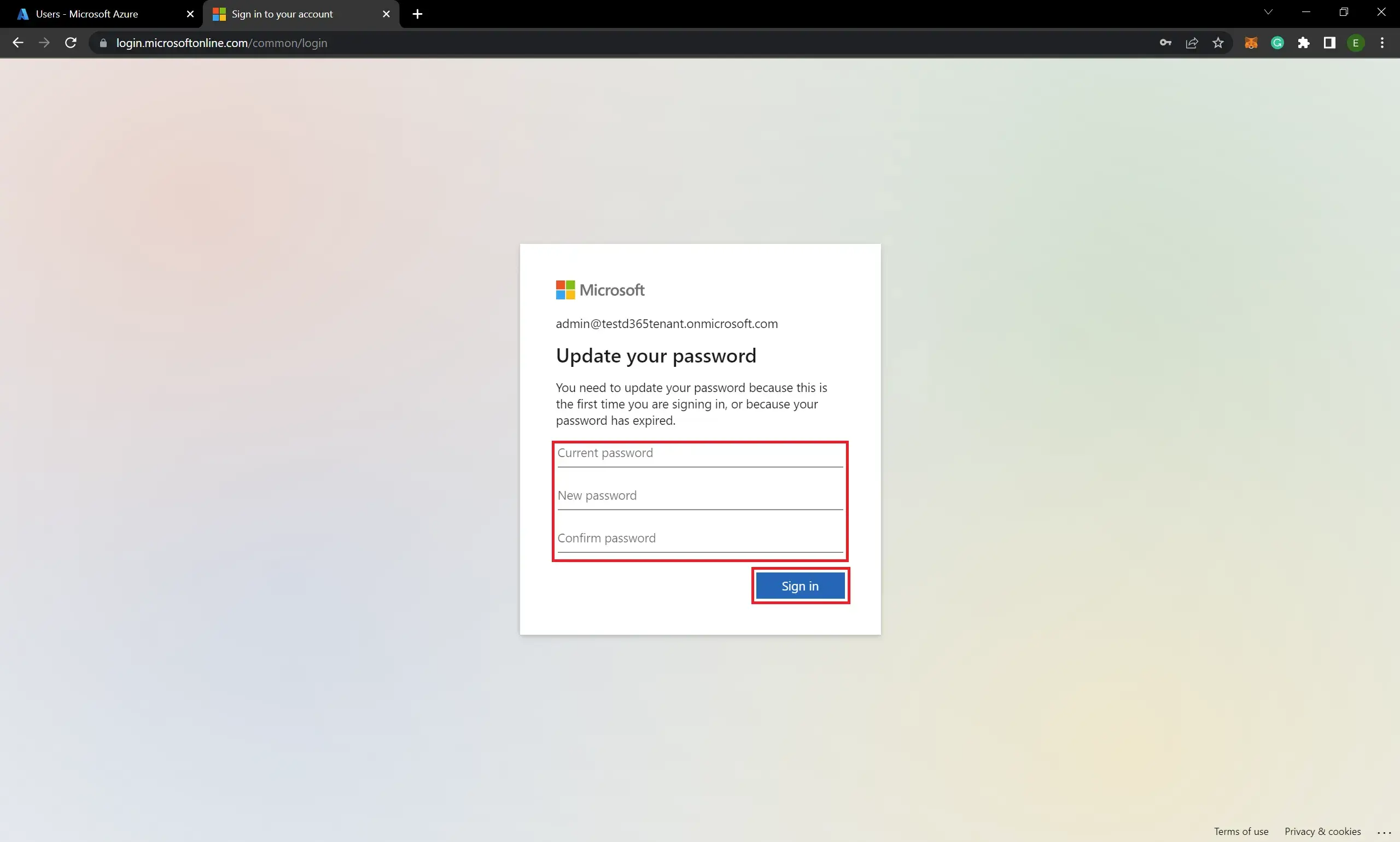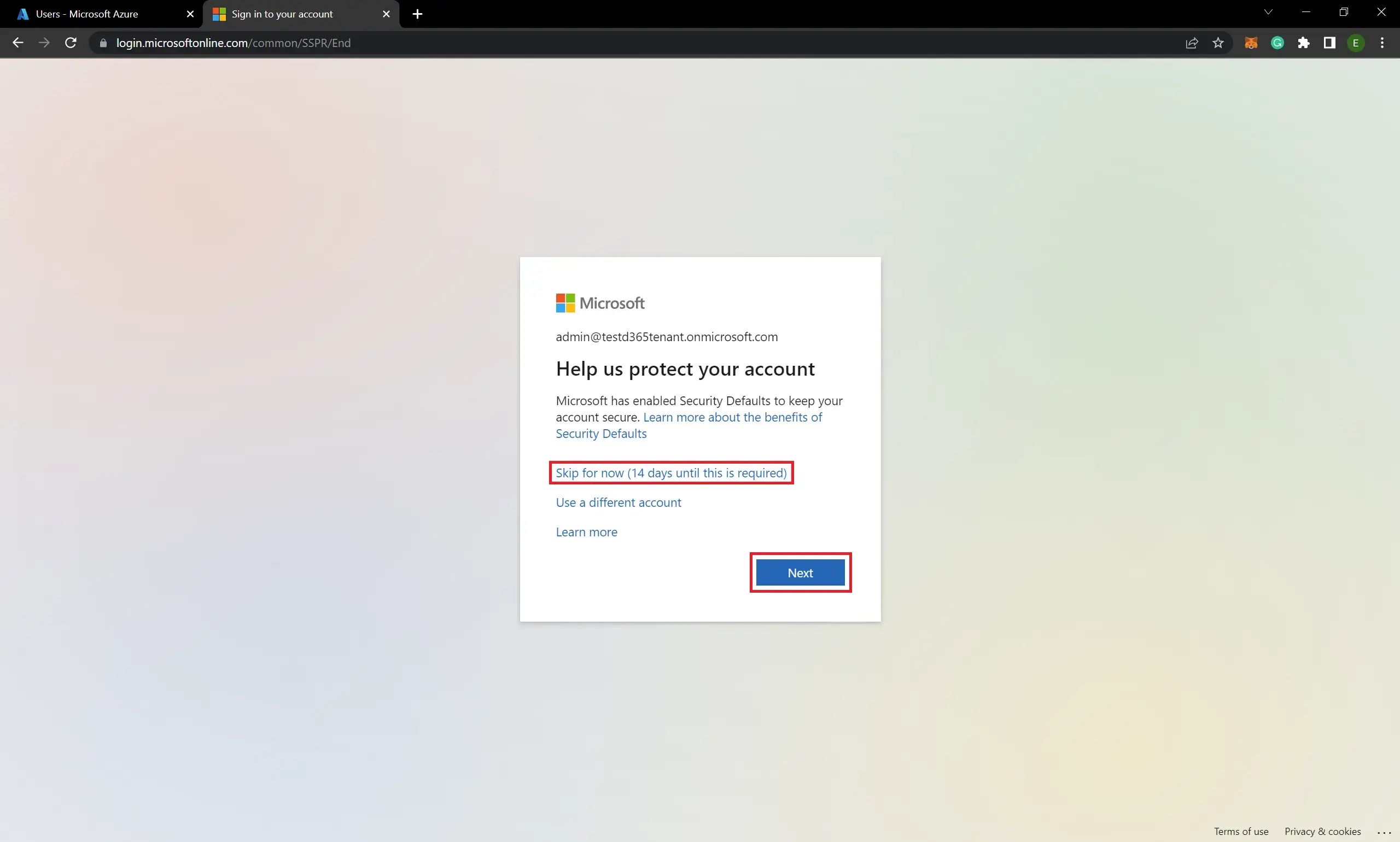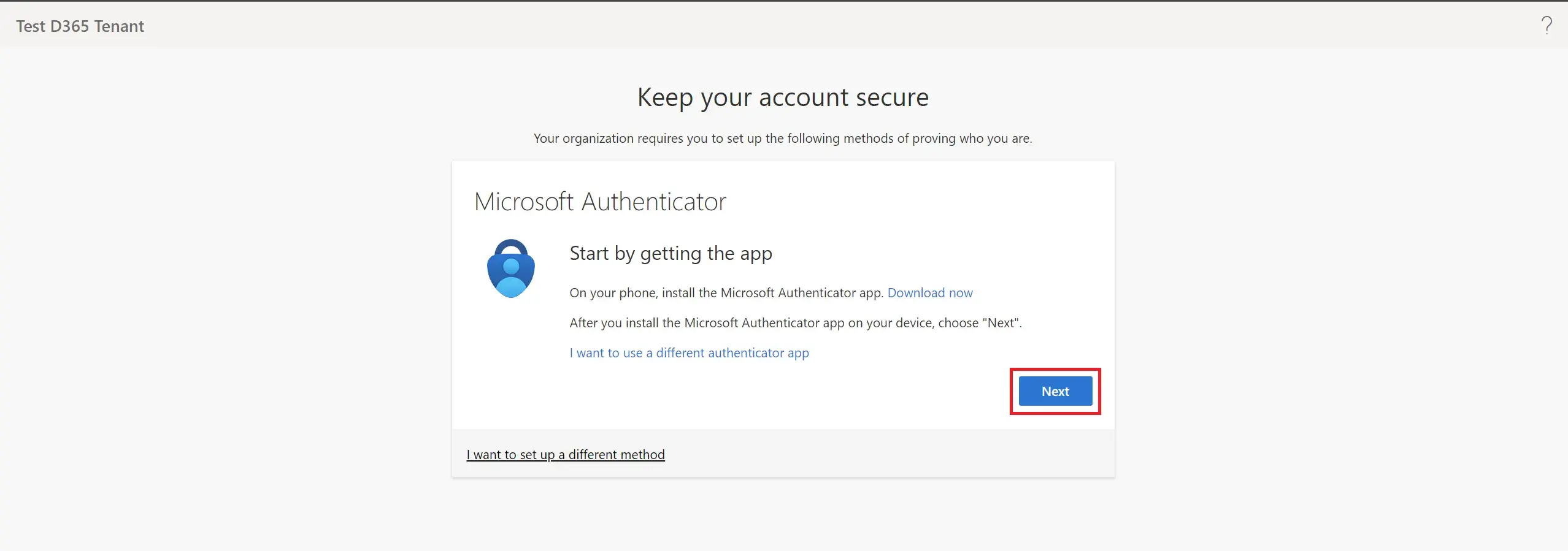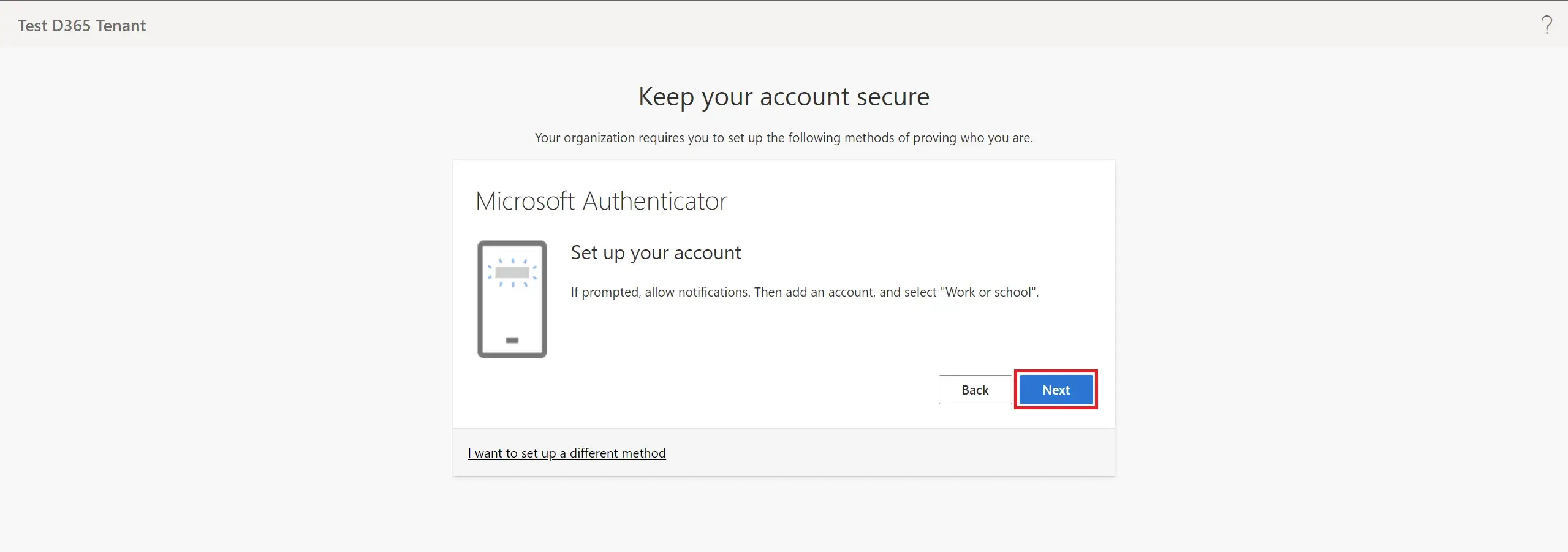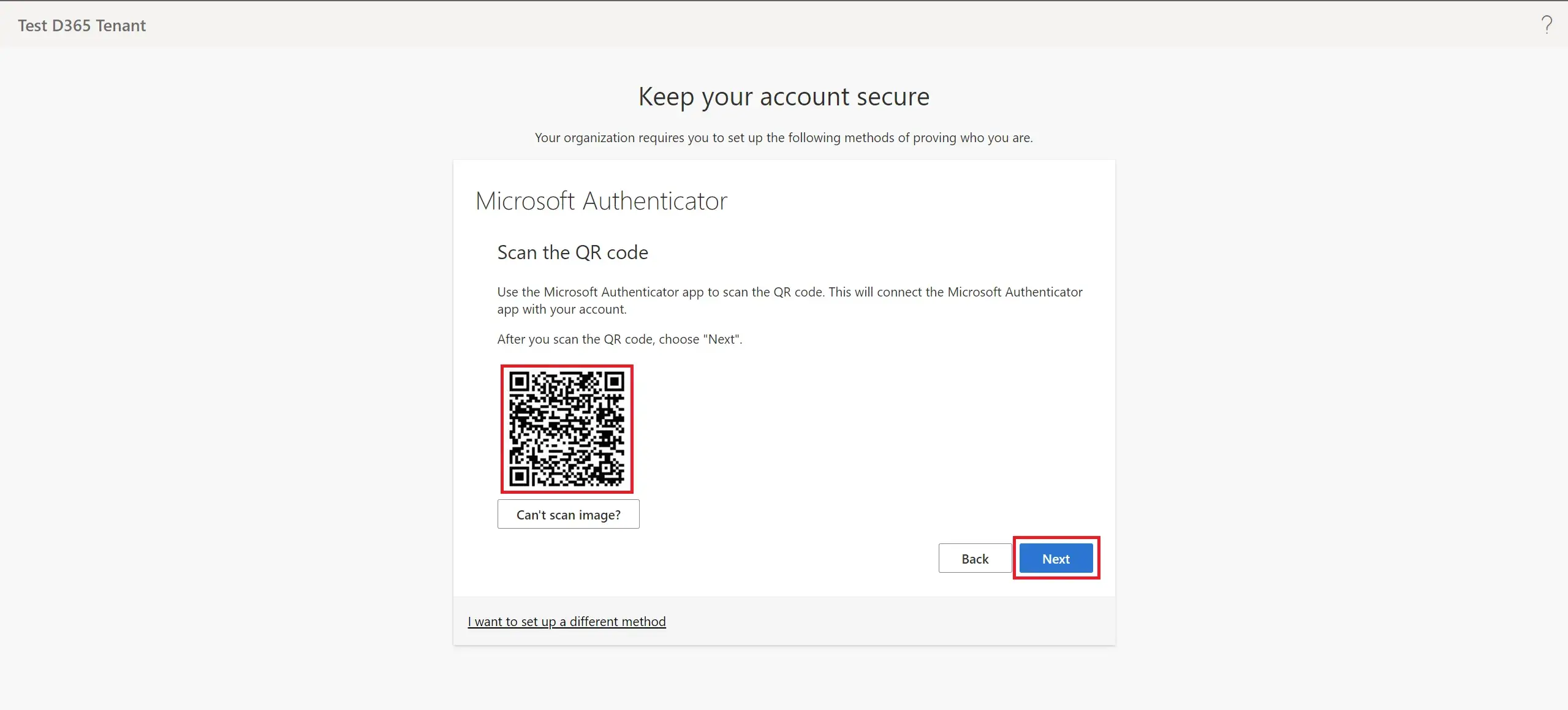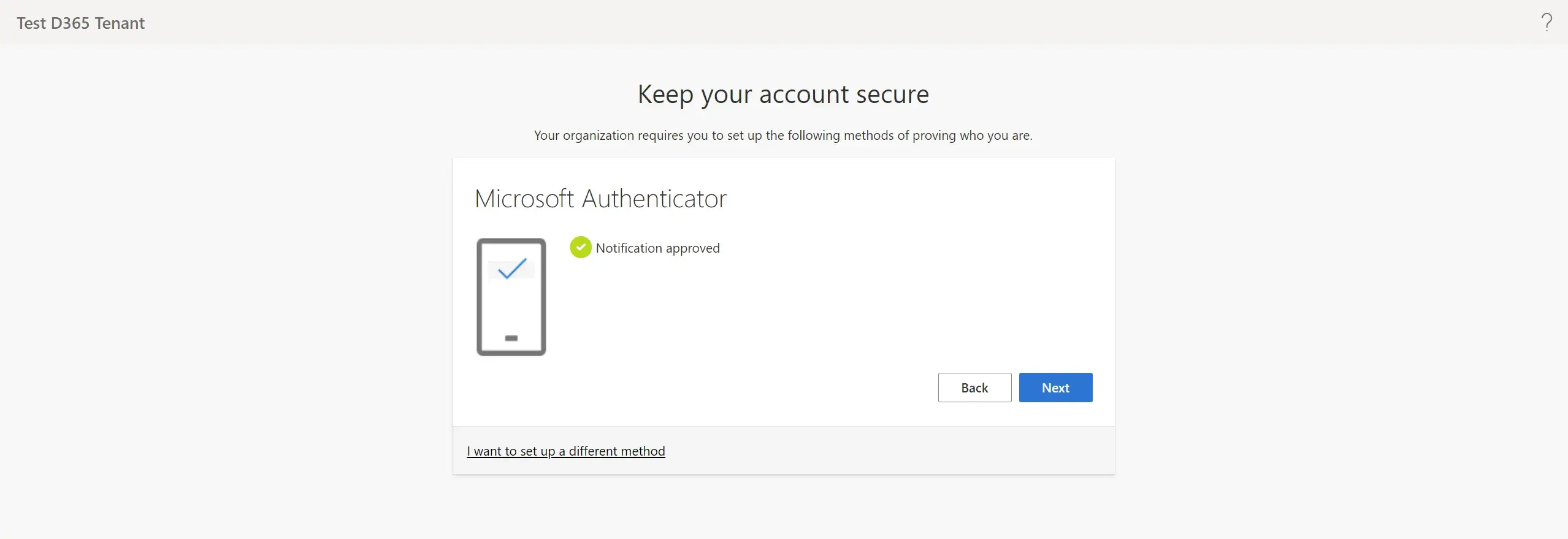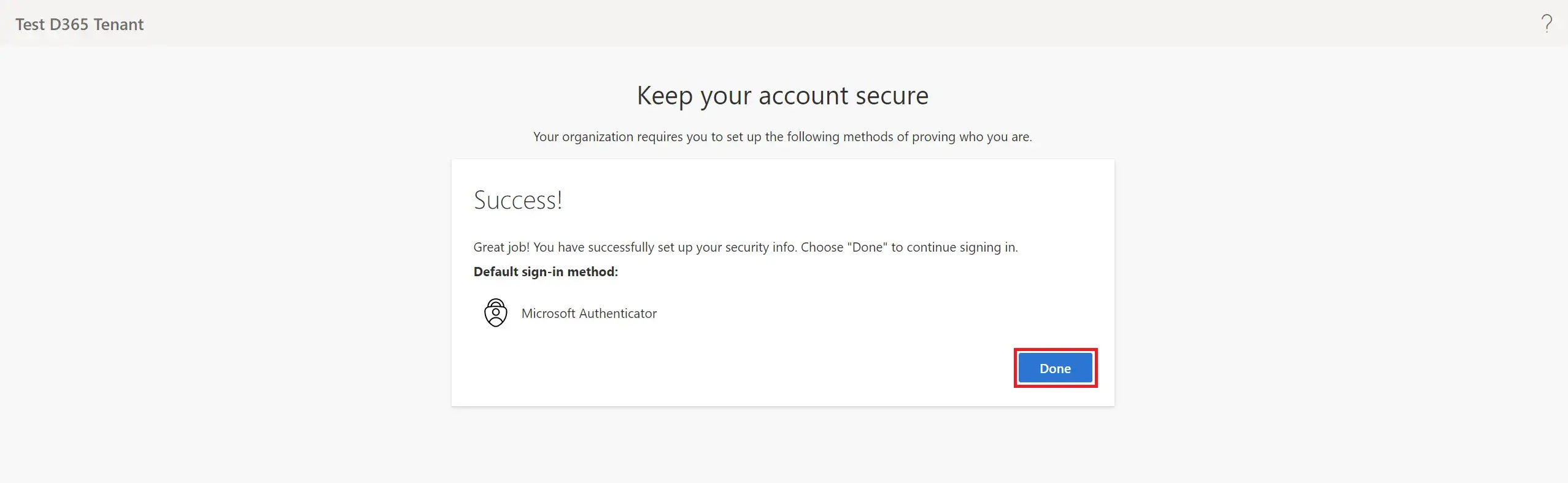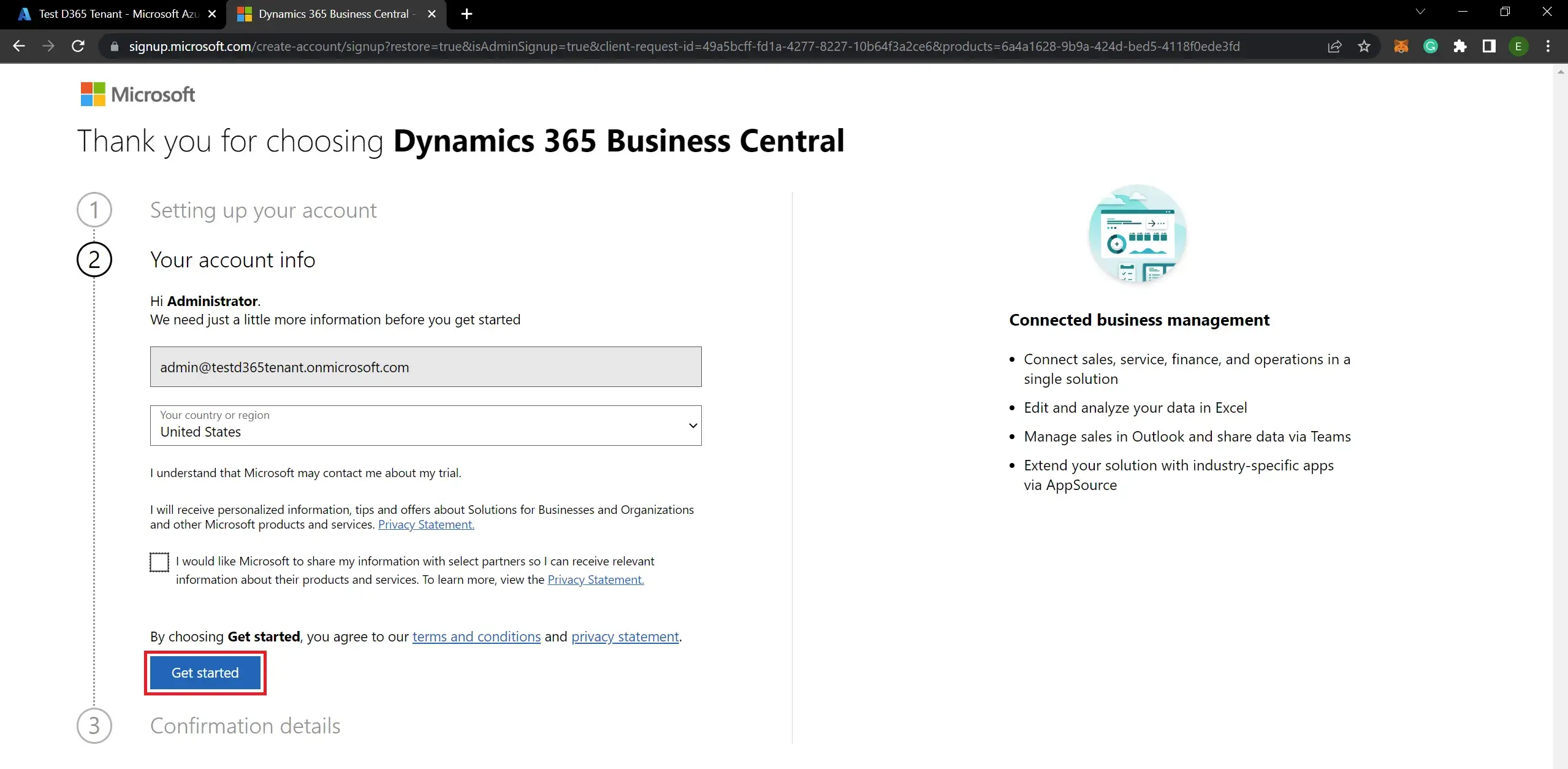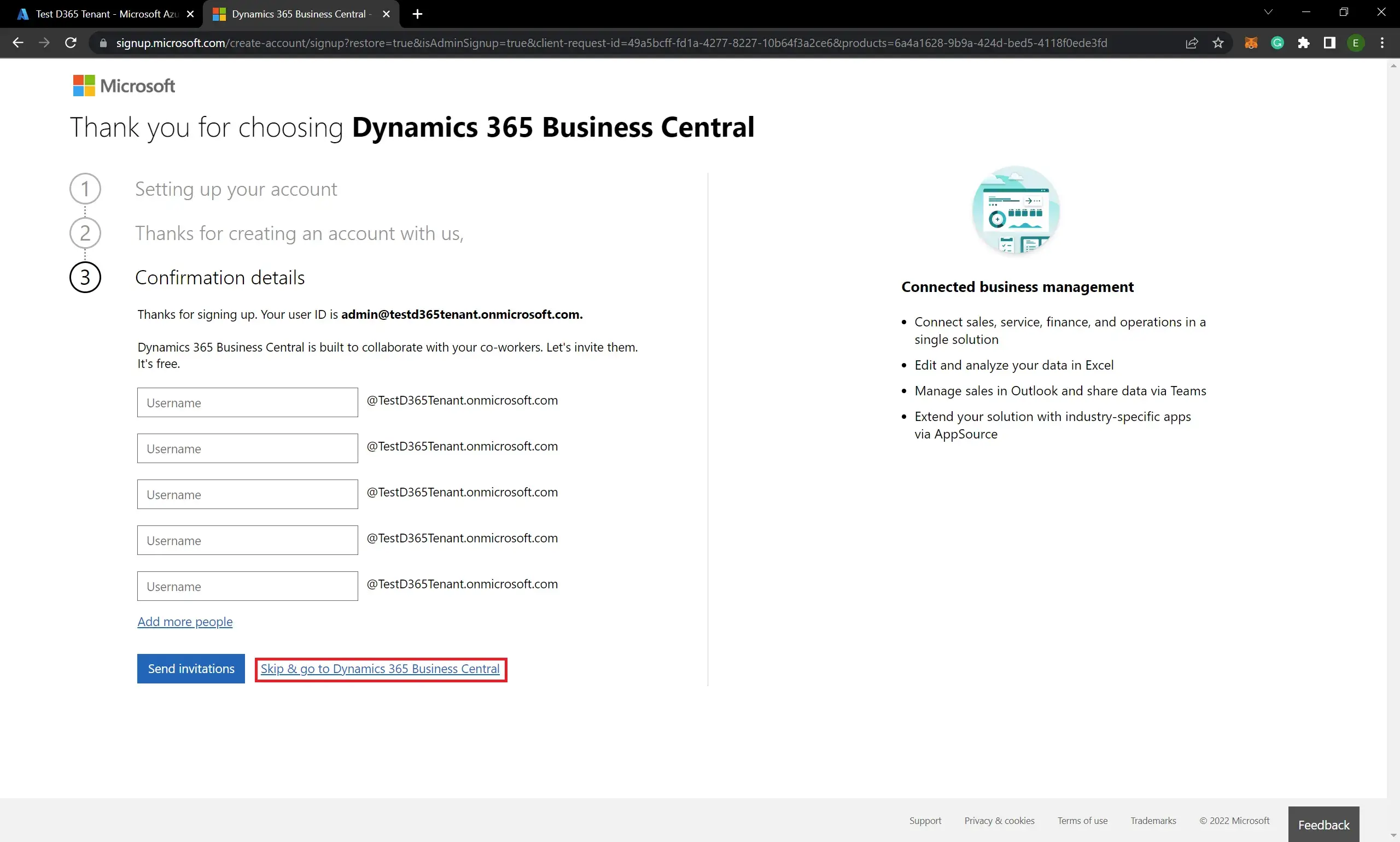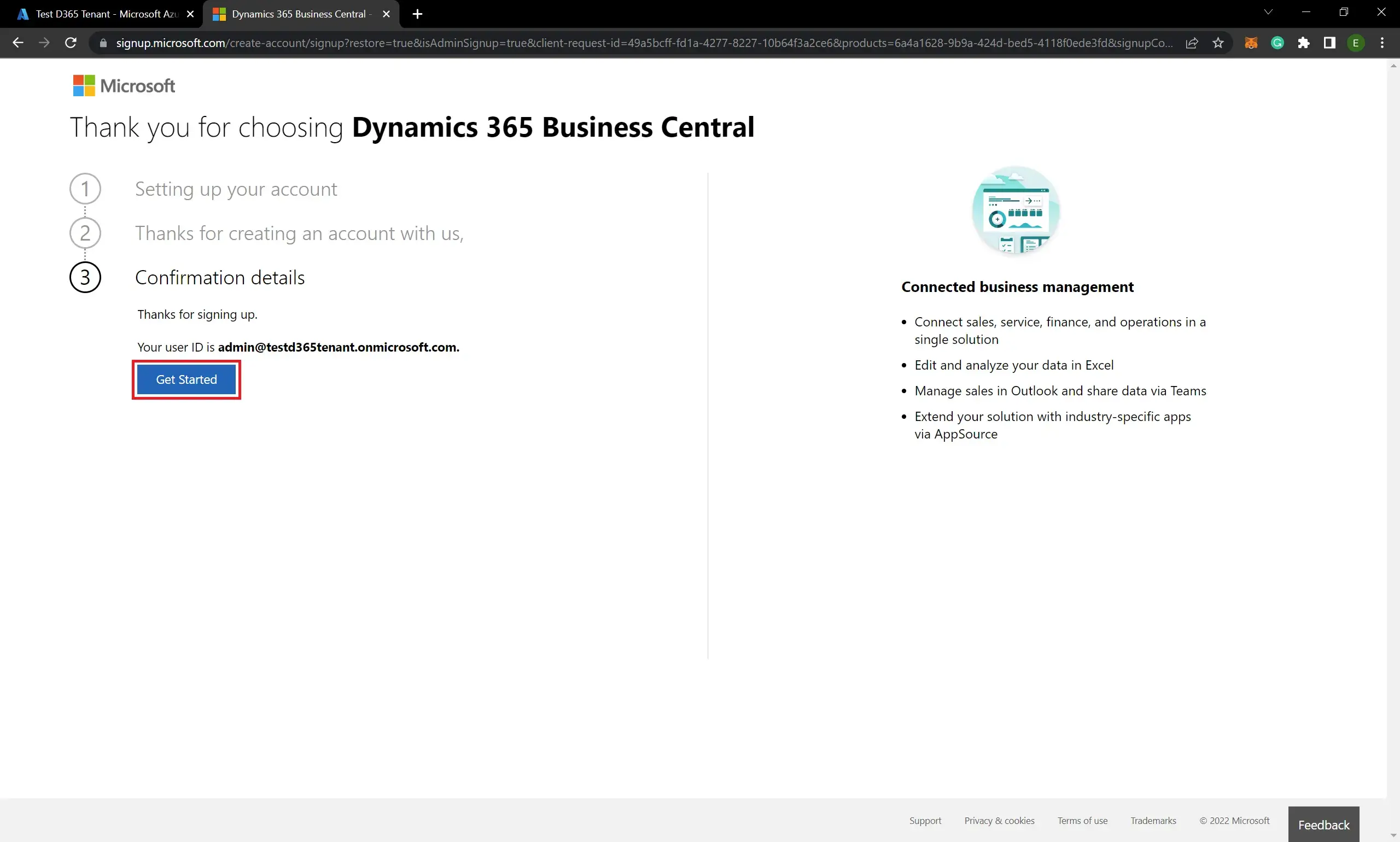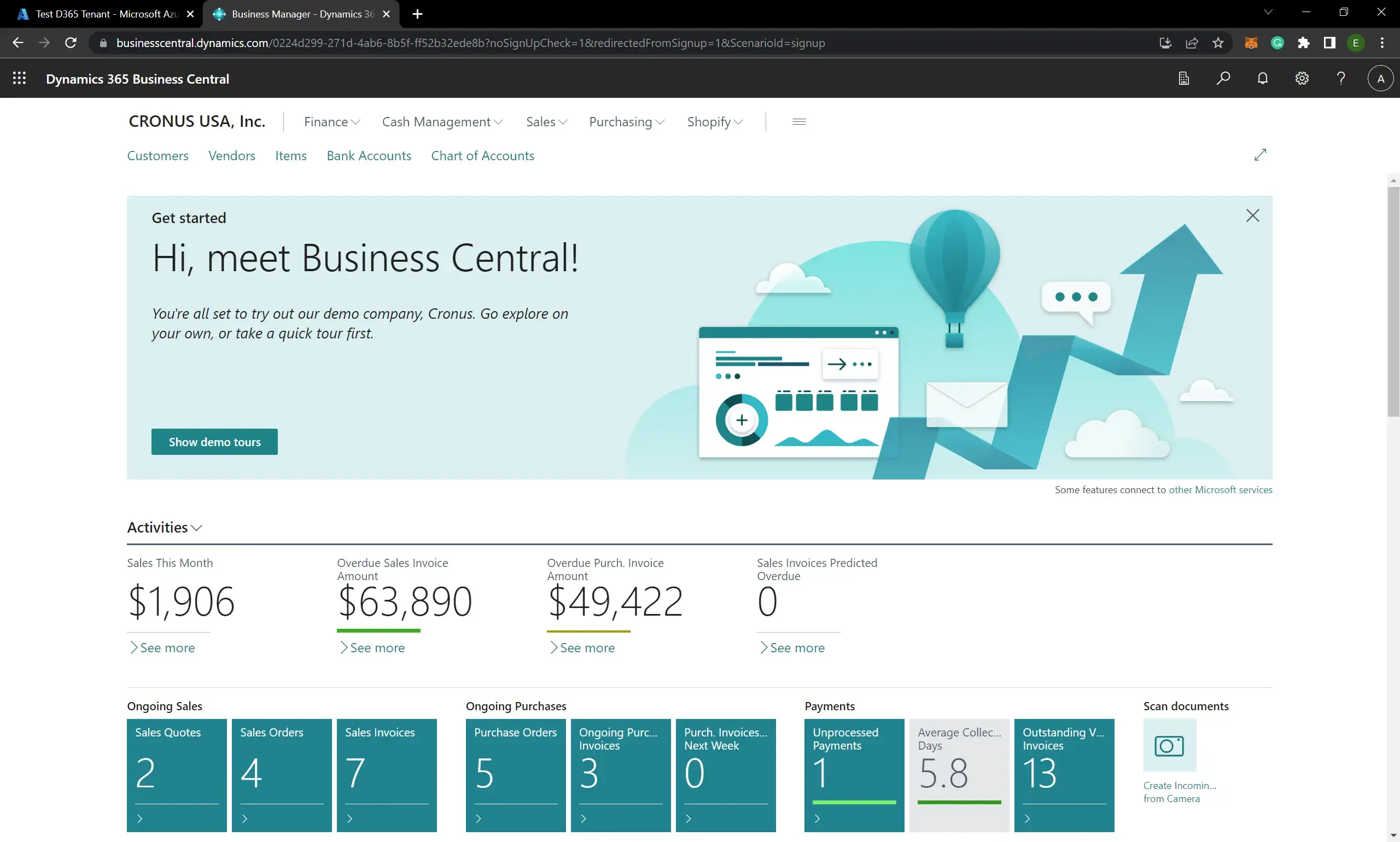Here you can learn about configuring D365 Business Central online free trial version for eligible and non-eligible countries. Follow the below simple steps to get started Business Central free trial.
- Visit Dynamics 365 Free Trials.
- Click the “Try for free” button in the Dynamics 365 Business Central section under Finance and operations:
- Enter you work email address:
You are unable to request the D365 BC trial version for your personal email address. It should be a work address (Organization email address). Microsoft does not allow the Business Central trial version directly without partner access for some countries. - This is an additional step if you get the error after clicking Next: “We’re sorry, but Dynamics 365 Business Central isn’t currently available for your account. Please check back later“:
This means your country is not eligible for the BC online version. In this case, you have to create an Azure tenant with a user assigning any eligible country.- Visit the guide about How to Create a New Azure Tenant for Install Dynamics 365 Cloud App.
- Copy the mail address of the eligible user you created in the new eligible Azure tenant mentioned in the previous step and paste it as the email address and click Next:
- Click Sign in:
- Enter the password of the user account and click Sign in:
- If you log in with the user account first time, you have to update your password. So update it and click Sign in:
- To enable Security Defaults to click Next or skip it for now:
- This is an additional step about how to enable Security Defaults (Keep your account secure by Microsoft Authenticator). If you chose Skip for now in the previous step you do not need to follow this step:
- If you use the Microsoft Authenticator app for authentication you have to download it and install it on your phone. There are other options as well (You can use different authenticator apps or you can enter your mobile number to authenticate by OTP code using I want to set up a different method). To use the default method (Microsoft Authenticator app) click Next:
- Click Next:
- Scan the given QR code with the Microsoft Authenticator app. Then the app will ask to approve and you have to approve the request. After approving the request click Next:
- Click Next:
- Finally click Done:
- If you use the Microsoft Authenticator app for authentication you have to download it and install it on your phone. There are other options as well (You can use different authenticator apps or you can enter your mobile number to authenticate by OTP code using I want to set up a different method). To use the default method (Microsoft Authenticator app) click Next:
- Click Get started to start Dynamics 356 Business Central:
- Click Skip & go Dynamics 356 Business Central:
If you want you can invite other user accounts in the tenant for access. - As a final step, Click Get Started:
It will take a few seconds to get ready for the environment. Finally, you can work on the Business Central trial environment.
Note: You can install a Business Central trail version in each eligible tenant and you can log in to the relevant BC environment by this URL format:https://businesscentral.dynamics.com/+"Tenant ID"
Visit the previous guide about solution for the error: The system is not accessible.