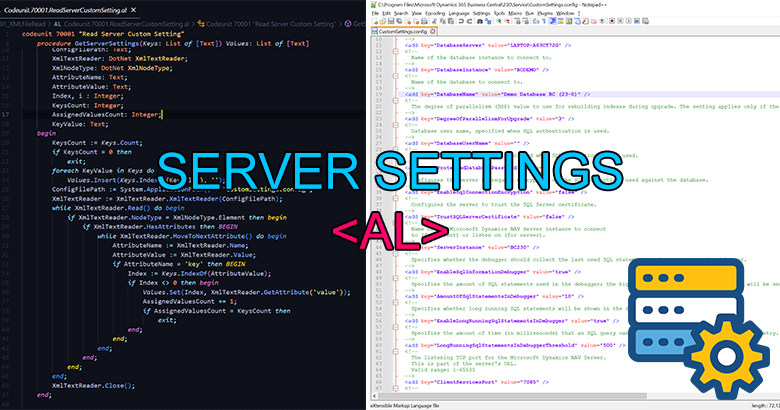Here, you can obtain a simple function that retrieves the server settings for the relevant on-premises web client instance. The Codeunit logic reads the CustomSettings.config file located in the application path of the applicable service instance. It can retrieve any setting value relevant to the key name, such as the database server, database instance name, database name, server instance name, client service port, etc. Here, you can get an idea of how to read an XML file in AL language. Here is the function:
procedure GetServerSettings(Keys: List of [Text]) Values: List of [Text]
var
ConfigFilePath: Text;
XmlTextReader: DotNet XmlTextReader;
XmlNodeType: DotNet XmlNodeType;
AttributeName: Text;
AttributeValue: Text;
Index, i : Integer;
KeysCount: Integer;
AssignedValuesCount: Integer;
KeyValue: Text;
begin
KeysCount := Keys.Count;
if KeysCount = 0 then
exit;
foreach KeyValue in Keys do
Values.Insert(Keys.IndexOf(KeyValue), '');
ConfigFilePath := System.ApplicationPath() + 'CustomSettings.config';
XmlTextReader := XmlTextReader.XmlTextReader(ConfigFilePath);
while XmlTextReader.Read() do begin
if XmlTextReader.NodeType = XmlNodeType.Element then begin
if XmlTextReader.HasAttributes then BEGIN
while XmlTextReader.MoveToNextAttribute() do begin
AttributeName := XmlTextReader.Name;
AttributeValue := XmlTextReader.Value;
if AttributeName = 'key' then BEGIN
Index := Keys.IndexOf(AttributeValue);
if Index <> 0 then begin
Values.Set(Index, XmlTextReader.GetAttribute('value'));
AssignedValuesCount += 1;
if AssignedValuesCount = KeysCount then
exit;
end;
end;
end;
end;
end;
end;
XmlTextReader.Close();
end;Code language: PHP (php)How to use the GetServerSetting function
You can pass multiple keys (key name of the setting) for which you want to retrieve values using a list, and it returns a list of values corresponding to the keys. Here is an example of the function.
local procedure TestGetServerSettings()
var
Keys: List of [Text];
Values: List of [Text];
begin
Keys.Add('ServerInstance');
Keys.Add('ClientServicesPort');
Keys.Add('DatabaseServer');
Keys.Add('DatabaseInstance');
Keys.Add('DatabaseName');
Values := GetServerSettings(Keys);
Message(Values.Get(1));
Message(Values.Get(2));
Message(Values.Get(3));
Message(Values.Get(4));
Message(Values.Get(5));
end;Code language: PHP (php)Or you can use a loop to retrieve values as below:
local procedure TestGetServerSettings()
var
Keys: List of [Text];
Values: List of [Text];
Value: Text;
begin
Keys.Add('ServerInstance');
Keys.Add('ClientServicesPort');
Keys.Add('DatabaseServer');
Keys.Add('DatabaseInstance');
Keys.Add('DatabaseName');
Values := GetServerSettings(Keys);
foreach Value in Values do begin
Message(Value);
end;
end;Code language: PHP (php)Output:
BC230
7085
LAPTOP-A63CT72G
BCDEMO
Demo Database BC (23-0)
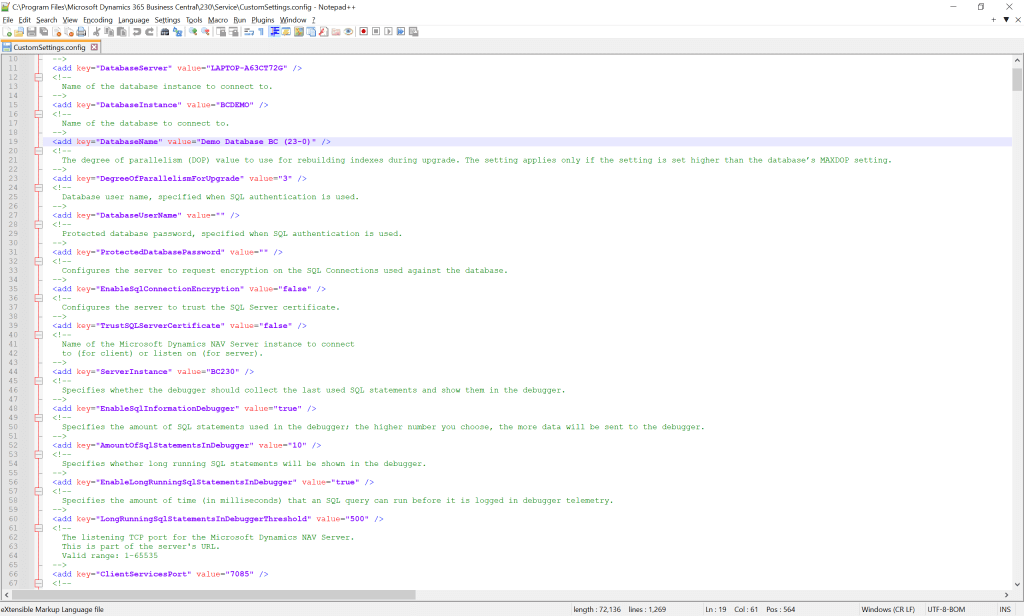
You can retrieve any server setting relevant to the BC client, which can be very useful when doing integrations.
Visit the previous guide about how to send emails with attachments in AL.